Connect Leadboxer to Pipedrive with Zapier
This guide continues where Getting started with LeadBoxer on Zapier left off.
Choose Pipedrive as the tool you want to be triggered by Leadboxer.
Select find Deal, this way you will not have duplicates in your pipeline and it can create a deal if no match is found.

Click ‘Connect a new account’, follow the link given by Zapier and just copy and paste your API token into the field.
Select a title for your lead, this is the value the system will search for to prevent duplicates. Fill the other values in according to your preferences, so your pipeline will look like you're used to.

You might want to add a filter before turning on your Zap, this way you can make sure only leads with sufficient information fill up your Salesforce pipeline. Where to add a filter is shown below.
For instance, you can enable that only leads with a known company name get processed by the system.
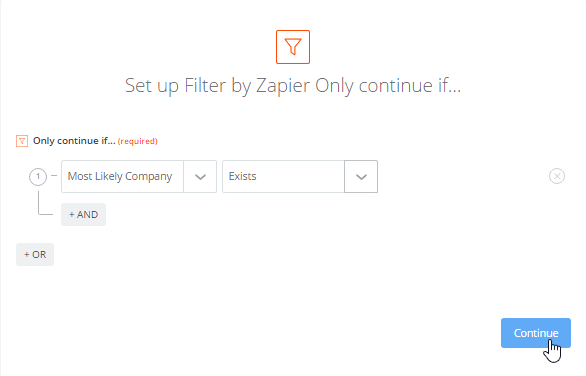
Simply test the Zap by clicking Create & Continue. Congratulations! You have a working Zap, all you have to do now is turn it on!
